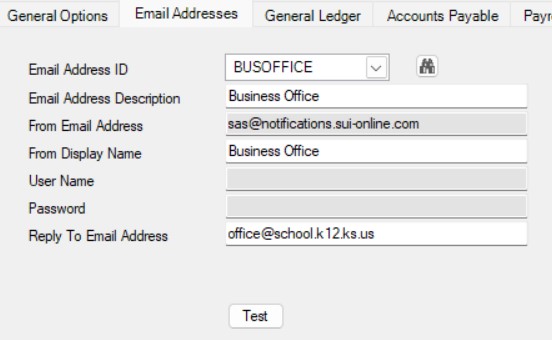Note: Follow the instructions below to configure the Email Manager option for use with the School Accounting System-Online version in order to send emails from the various areas of the program using the hosted mail server (at Wizmo).
1. From the main School Accounting System screen, select the Maintenance menu and then Email Manager.
2. Click the General Options tab.
3. Select the Enable Email Manager field if it is not already selected.
4. Select the Use Hosted Mail Server field.
5. Complete the General Information section as follows:
The Enable SSL field will be selected and disabled.
The Mail Server field will be completed with authmailrelay.sui-online.com and disabled.
The Port Number field will be completed with 587 and disabled.
Complete the Email Message Font, Disclaimer Font, and Disclaimer fields as desired.
The Directory (Tenant) ID, Application (Client) ID, Client Secret Value, and Authority fields will be disabled (and blank). (Tip: These fields are not shown in the diagram below, but do display on the screen below the Disclaimer field.)
Do not select the Send Emails in Groups field.
The Number of Emails per Group field and the Pause Between Groups (Minutes) field will be disabled (and blank).

6. Click the Save button.
7. Click the Email Addresses tab to set up the appropriate email addresses.
Complete the Email Address ID and Email Address Description fields as desired.
The From Email Address field will be completed with sas@notifications.sui-online.com and disabled.
Complete the From Display Name field with the name to show who the emails are from (within the recipient's inbox).
The User Name and Password fields will be disabled and blank; when emails are sent, the proper information for the user name and password will be automatically included.
Complete the Reply To Email Address field with the email address to use when a recipient clicks to reply (from within the recipient's inbox) to an email sent from the School Accounting System, and also when the system sends rejection emails.
Click the Save button.