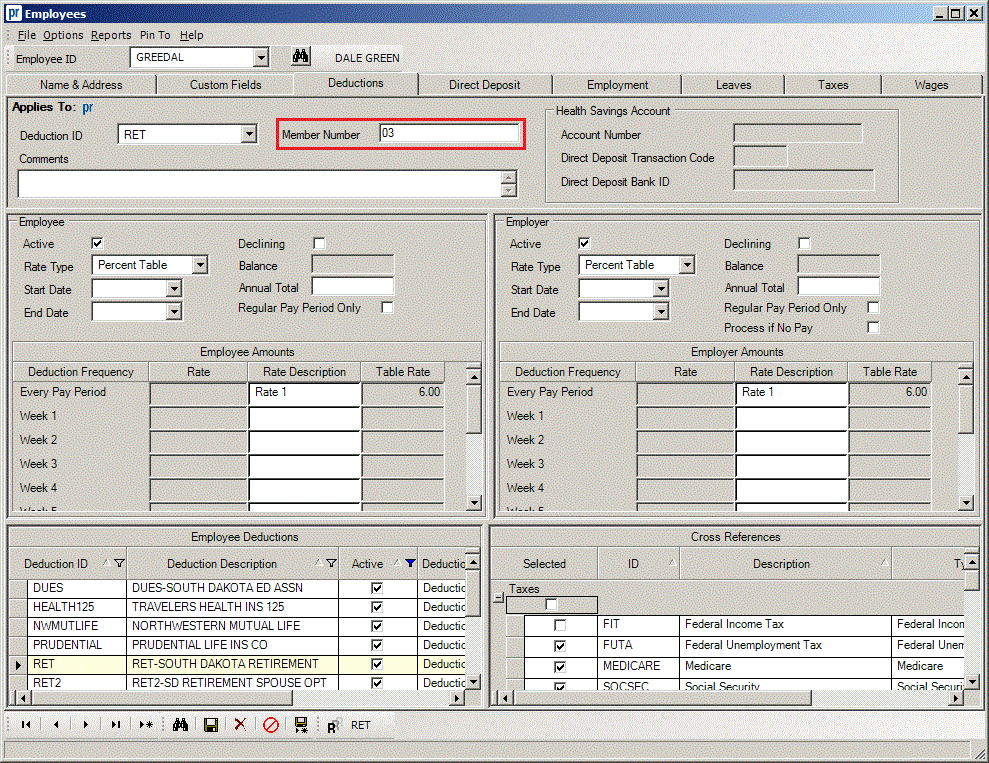
For each employee set up with a South Dakota Retirement System deduction, enter the appropriate code (see below) for the type (and status, if applicable) of the employee in the Member Number field for the retirement deduction on the Deductions screen of the Employee File.
South Dakota Employee Type Codes
First Two Digits (Type): |
Third Digit (Status): |
03 = Teacher |
1 = New Hire |
08 = Non-Certified |
2 = Transfer |
09 = City |
3 = Rehire |
10 = City Law |
4 = Change in Marital Status |
11 = County |
5 = Terminated |
12 = County Law |
6 = Deceased |
|
7 = Non Contributory |
|
9 = On Leave |
Note: If only the first two digits are entered for an active employee (Active field is selected) and the employee has only one Hire/Rehire Date and it is within the month for which the report is being generated, 1 (for New Hire) will automatically generate as the third digit on the Retirement Report; or if the active employee has multiple Hire/Rehire Dates entered and the most recent Hire/Rehire Date is within the month for which the report is being generated, 3 (for Rehire) will generate as the third digit. If only the first two digits are entered for an inactive employee (Active field is not selected) and the Employee Status is Retired or Terminated, 5 (for Terminated) will automatically generate as the third digit on the Retirement Report; if the inactive employee has an Employee Status of Deceased, 6 (for Deceased) will generate as the third digit; or if the inactive employee has an Employee Status of Leave of Absence, 9 (for On Leave) will generate as the third digit. If a third digit is manually entered for an employee, be sure to complete the Remove Third Digit from Member Numbers option after generating the Retirement Report in order to clear the status (indicated by the third digit).
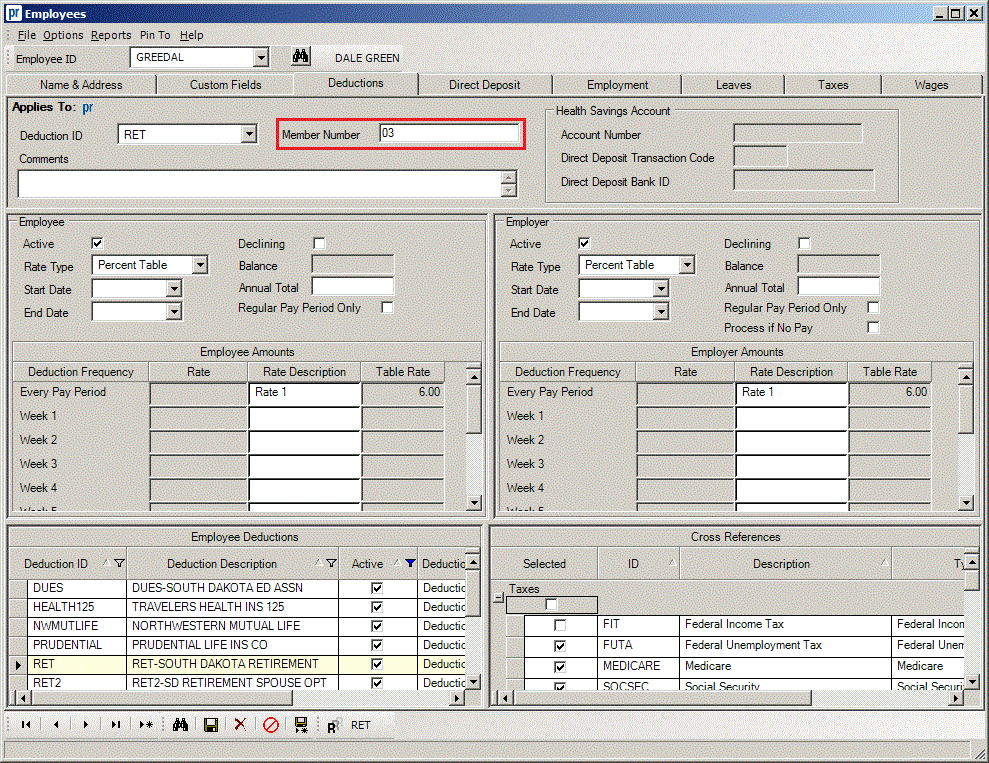
Track the hours worked for all employees that are not set up with a South Dakota Retirement System deduction (those that will not have a retirement gross or contributions) in order to report the hours worked for those employees on the Retirement Report. If needed, refer to the Tracking Hours Worked topic for detailed instructions on tracking hours worked for unit or contract employees.
Tip: If needed, to track hours worked for any workers paid through Accounts Payable, such as officials (referees) or physical therapists, set up a separate pay code in the Pay Code File for tracking hours worked. For example, add a new pay code with an ID of HOURSONLY, a description of Hours Worked Only, and the Pay Code Type of Add. Then make an entry in a Pay Period Entries batch using the new pay code and complete the Hours field (do not enter any dollars with the entry); save the entry and include the batch with the appropriate payroll calculation batch for the applicable month.
Note: For the employees that do not have a retirement gross or contributions and were included in a payroll calculation batch for the applicable month, the Status (third digit) will automatically generate as 7 (for Non Contributory), the Employee Type (first two digits) will be blank, and the hours worked will be reported on the Retirement Report.