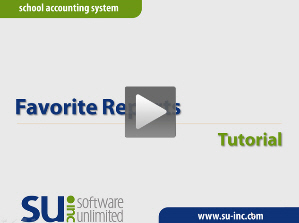Favorite Reports Button
 The Favorite
Reports button appears on the Report
Printing Options screen for most reports and is used to designate
a report as a favorite. A favorite report is displayed in the Favorites
grouping for the user (for example, shows in the "SAS Favorites"
grouping for the user with an ID of SAS) under the Reports
menu on the main screen for the applicable module.
The Favorite
Reports button appears on the Report
Printing Options screen for most reports and is used to designate
a report as a favorite. A favorite report is displayed in the Favorites
grouping for the user (for example, shows in the "SAS Favorites"
grouping for the user with an ID of SAS) under the Reports
menu on the main screen for the applicable module.
To set a report as a favorite, complete the Report Selection Description
field (if applicable) with the selection to use as the default and then
click the Favorite Reports button.
Once a report has been set as a favorite, the
Favorite Reports button will appear
yellow  to indicate the report is a favorite. If
desired, click the yellow Favorite Reports
button to remove the report as a favorite.
to indicate the report is a favorite. If
desired, click the yellow Favorite Reports
button to remove the report as a favorite.
Note: Reports can also be defined
as favorites from within the User Options
and User Security options; a change
made to a favorite report for a user in one area updates the other areas
automatically.
Tip: If
desired, view the tutorial below demonstrating favorite reports. In
order to view the tutorial, you must have an active Internet connection,
along with a sound card and speakers installed on your computer.
 Favorite Reports Tutorial
Favorite Reports Tutorial
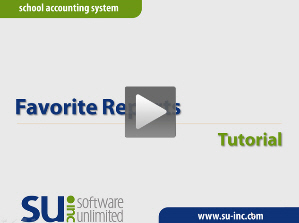
 The Favorite
Reports button appears on the Report
Printing Options screen for most reports and is used to designate
a report as a favorite. A favorite report is displayed in the Favorites
grouping for the user (for example, shows in the "SAS Favorites"
grouping for the user with an ID of SAS) under the Reports
menu on the main screen for the applicable module.
The Favorite
Reports button appears on the Report
Printing Options screen for most reports and is used to designate
a report as a favorite. A favorite report is displayed in the Favorites
grouping for the user (for example, shows in the "SAS Favorites"
grouping for the user with an ID of SAS) under the Reports
menu on the main screen for the applicable module. to indicate the report is a favorite. If
desired, click the yellow
to indicate the report is a favorite. If
desired, click the yellow